What is “Pay per Sale”?
- To address sellers' need for greater assurance, attract higher budgets, and maximize ad revenue, “Pay per Sale” is presented within GMV Max Custom ROAS for eligible sellers and items that meet the defined criteria.
- By selecting eligible items that meet the requirements of “Pay per Sale” to promote via GMV Max custom ROAS, sellers should only pay when an order is placed, thus ensuring better assurance for broad ROAS and boosting ads generated GMV growth.
Key Benefits of “Pay per Sale”
Guaranteed broad ROAS Fulfillment
- With the "Pay per Sale" model, sellers are only charged when a successful order is generated. This ensures a 100% broad ROAS fulfillment rate, providing sellers with complete cost certainty and eliminating wasted ad spending.
Maximize Marketing Budget Efficiency
- By eliminating ad spending on clicks that do not directly result in sales, "Pay per Sale" fully utilizes your marketing budget on actual revenue-generating orders, eliminating wasted ad spend and maximizing GMV growth.
“Pay per Sale” Entry Criteria
- Items that exceed an average of 10 daily orders within last 7 days
- Sellers that have sufficient budget which must be no less than 30 times the average cost of an order
How to Upgrade Eligible GMV Max Custom ROAS campaigns to "Pay per Sale" campaigns?
On Ads Homepage - Ads List:
- Enter Shopee Ads: From the Shopee seller center homepage, navigate to the Marketing Center and select Shopee Ads.

- Upgrade existing items: Find the blue banner and Click “Activate Now”.

- Modify the budget: Confirm whether to modify the budget for each item and upgrade to “Pay per Sale” by clicking “Activate”.

- Upgrade successful: The green banner will display as the campaigns successfully upgraded to “Pay per Sale”.

On Ads Detail Page:
- Enter Shopee Ads: From the Shopee seller center homepage, navigate to the Marketing Center and select Shopee Ads.

- Select items: Select eligible items and click “Details” to enter the ads detail page.
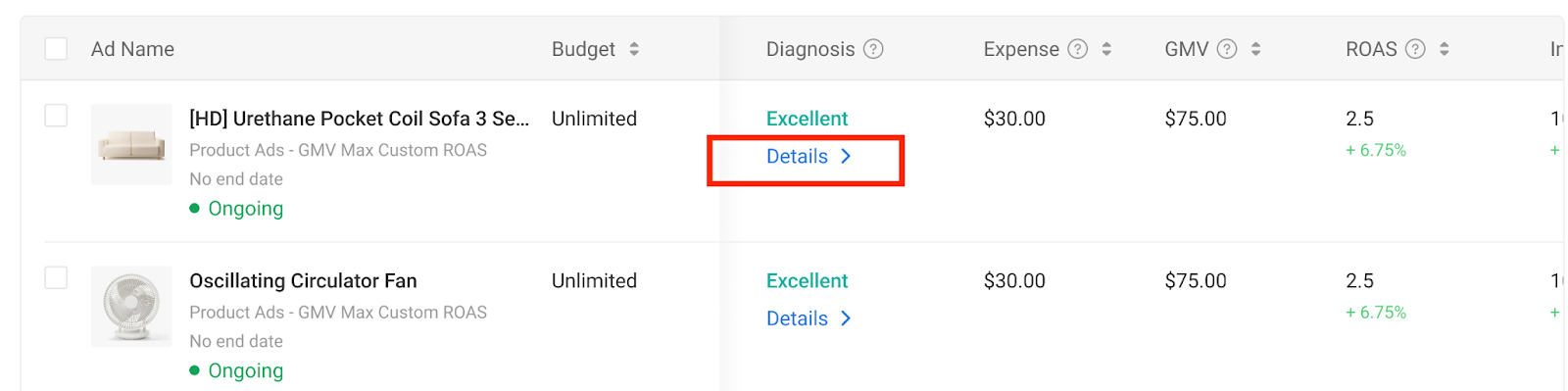
- Activate existing items: Find the blue banner and Click “Activate Now”.

- Modify the budget: Confirm whether to modify the budget for the item and upgrade to “Pay per Sale” by clicking “Activate” .

- Upgrade successful: The green banner will display as the campaigns successfully upgraded to “Pay per Sale”.

How to set up new “Pay per Sale” campaigns for eligible items?
- Enter Shopee Ads: From the Shopee seller center homepage, navigate to the Marketing Center and select Shopee Ads.

- Create Product Ads: Click on “Create New Ads” and select “Promote My Product”.

- Product selection: Select “manually select products” as the select method and proceed to select eligible items with “Pay per Sale” tag.


- Bidding Strategy: Select “GMV Max Custom ROAS” as the bidding method and set the target ROAS within recommended range.

- Budget: Set “unlimited”, which is the optimal budget setting for “Pay per Sale” campaigns.
*If the budget value input is lower than default minimum budget, the campaign will remain as a CPC campaign.

- Publish Campaign: Click “Publish” to activate the “Pay per Sale” campaign.

How to edit the budget / target ROAS of “Pay per Sale” campaigns?
Make batch/single budget modification(s) on Ads Homepage - Ads List:
- Enter Shopee Ads: From Shopee seller center, navigate to the Marketing Center and select Shopee Ads.

- Select items: Batch/simpleselect eligible item(s) with “Pay per Sale” tag.


- Change budget: Click “Change Budget” /“Budget”and batch/simple edit budget.

(batch edit)

(simple edit)
Note: Only one budget reduction per day is allowed per item. Budget adjustments are also restricted to 20% of the original value.
- Submit change:Click “Confirm” and make batch/simple budget modification(s) successfully.

Edit budget or target ROAS on Ads Detail Page:
- Enter Shopee Ads: From Shopee seller center, navigate to the Marketing Center and select Shopee Ads.

- Select items: Select eligible items with “Pay per Sale” tag and click “Details” to enter the ads detail page.
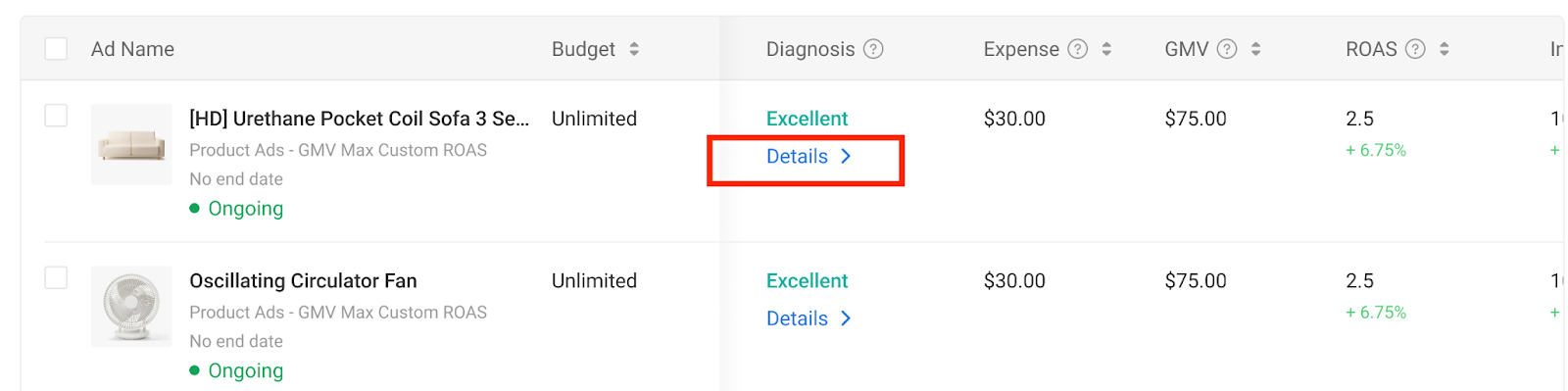
- Change budget/target ROAS: Click the “Budget” part/“ROAS Target” part and edit the budget/ROAS Target.

(Change budget)

(Change ROAS Target)
- Submit change:Click “Confirm”/“Publish” and make budget/target ROAS modification successfully.

Where to view the performance of “Pay per Sale” Campaign?
- View the performance of “Pay per Sale” on the Ads Homepage and Ads Detail Page.


What happens if an ongoing “Pay per Sale” campaign fails to meet entry criteria?
- If an ongoing “Pay per Sale” campaign no longer meets the criteria, average of 10 daily orders within the last 7 days, ads diagnosis will be implemented to guide the seller to switch back to CPC campaign.


- If a seller does not switch to CPC campaign, conversion potential may not be maximised.